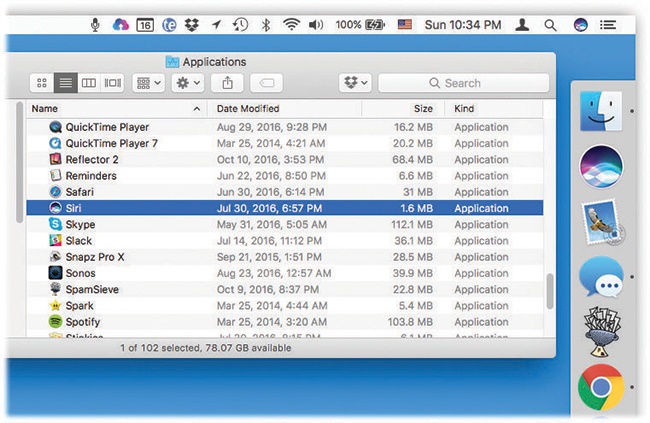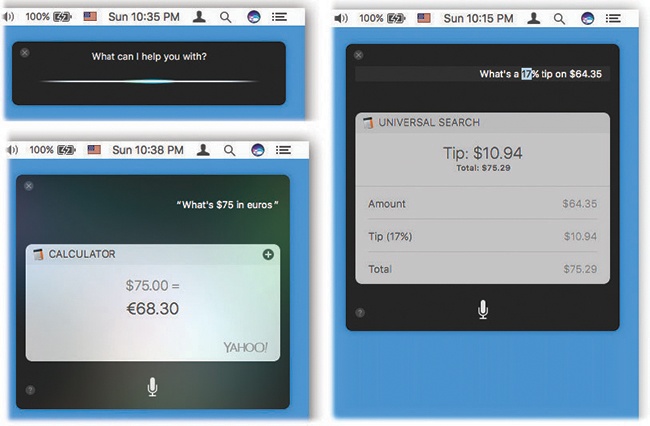To use Siri, you have to turn on the master Siri switch. You were offered that chance the first time you started up Sierra (Chapter 2); you can also turn Siri on at any time in System Preferences→Siri→Enable Siri.
Anytime thereafter—well, anytime you have an Internet connection—you can put her to work for you.
To get Siri’s attention, you have four choices:
Hold down Option+space bar until you hear a quick double-beep. The beep comes in about a second. (You can change this keystroke, if you like, in System Preferences→Siri.)
Click the Siri icon on the menu bar (Figure 8-3).
Click the Siri icon on the Dock, or open the Siri app (in your Applications folder) in any of the ways people open apps.
Touch the Siri button on the Touch Bar, if your Mac has one (The Complicated Story of the Function Keys).
Say, “Hey, Siri.”. You have to set up this feature in advance, as described in How to Use “Hey, Siri”.
Once you hear the double-beep—and see the little Siri palette (Figure 8-4), Siri is listening. Ask your question or say your command. You don’t have to lean up against your Mac; Siri works perfectly well at arm’s length.
Note
Apple insists that Siri is neither male nor female. In fact, if you ask Siri her gender, she’ll say something noncommittal, like, “Is this relevant?” But that’s just political correctness. Any baby-name website—or Norwegian dictionary—will tell you that Siri is a girl’s name. In any case, you can change what her gender sounds like in System Preferences→Siri.
When you’re finished speaking, be quiet for a moment. About a second after you stop speaking, Siri connects with her master brain online and processes your request. After a moment, she presents (and speaks) an attractively formatted response.
Tip
You generally see only the most recent question and response on the Siri screen. But you can scroll up to see all the previous exchanges you’ve had with Siri during this session.
To cancel your request—maybe because you’ve decided to rephrase your question—press the Esc key (or press  -period), or click the Siri panel to interrupt Siri’s work. Click the microphone icon to trigger your new attempt.
-period), or click the Siri panel to interrupt Siri’s work. Click the microphone icon to trigger your new attempt.
And when you’re completely finished talking to Siri, you can make her panel slide away off your screen in any of the following ways: