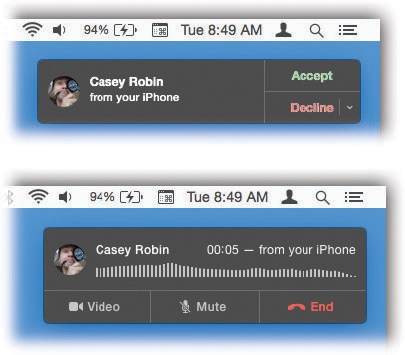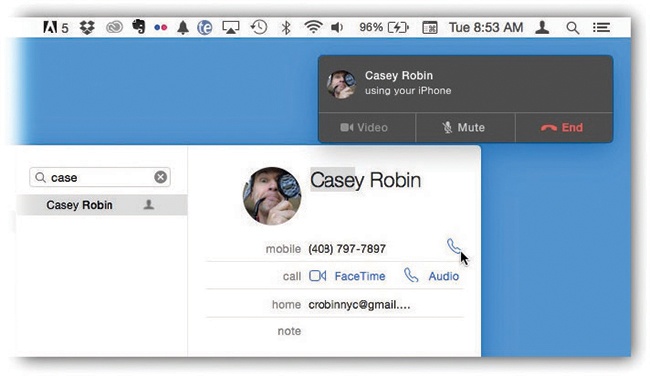You can now make and take phone calls on your Mac. The iPhone, sitting anywhere in your house, can be the cellular module for your Mac—even if that iPhone is asleep and locked.
When a call comes in to your iPhone’s number, your Mac plays whatever ringtone your phone is playing. And a notice appears on your Mac’s screen (Figure 9-1).
Figure 9-1. When a call comes in to your iPhone, a notification appears on your Mac (top). You can click to answer it (or decline it); your Mac’s microphone and speaker become your speakerphone (bottom).
Tip
If your Mac has a Touch Bar (The Complicated Story of the Function Keys), you’ll see buttons on it that let you Accept or Decline the call.
You can place a call the same way: Just click any phone number you find on the Mac: in Contacts, in Safari, in an email message, and so on (Figure 9-2).
After that—it just works. Even call-waiting works—if a second call comes in, your Mac notifies you and offers you the chance to put the first one on hold. And on the Mac, the Contacts app now offers Ringtone and Texttone menus, so you can assign custom sounds that play when your Mac rings.
Crazy.
Tip
You may soon discover that there’s no dialing pad on the Mac, so there’s no easy way to dial a number that’s not already in Contacts. The workaround: Create a temporary fake person in Contacts!
Figure 9-2. To make Mac dialing work, the iPhone and Mac must be on the same Wi-Fi network. They both have to be signed into the same iCloud account. And you have to open the FaceTime settings on each device and make sure they’re both set to use the same iCloud account.
“It just works” is fantastic—when it just works.
If your Mac isn’t able to send and receive calls and texts through your phone, here’s the checklist. One of these things, you’ll discover, isn’t set correctly.
The iPhone and Mac have to be on the same network (for example, the same Wi-Fi network).
Note
Actually, iOS 9 introduced a radical enhancement to the Continuity feature—called Continuity over Cellular. It lets you take calls on your Mac or iPad over the cellular network, even if your iPhone is somewhere else in the world! Yes, you can now make calls or send texts from your Mac, even if you left your phone at the office or at your buddy’s house. So far, though, only T-Mobile offers this feature.
On the phone, open Settings→iCloud. Make sure it’s signed in with the same iCloud account (Apple ID) as the Mac. (On the Mac, check the iCloud account at System Preferences→iCloud.)
On the phone, open Settings→FaceTime. Make sure FaceTime, too, is signed into that same iCloud account. Turn on iPhone Cellular Calls.
On the phone, open Settings→General→Handoff & Suggested Apps. Make sure Handoff is turned on.
On the Mac, open System Preferences→General. Confirm that Allow Handoff Between This Mac and Your iCloud Devices is turned on.
On the Mac, open the FaceTime program. Choose FaceTime→Preferences. Confirm that, once again, you’re signed in with the same iCloud account, that your phone number’s checkbox is turned on, and that “iPhone Cellular Calls” is turned on.
If all else fails, restart the iPhone.
Tip
If you own a bunch of Apple machines, it might drive you crazy that they all now ring at once when a call comes in. Fortunately, you can turn off the ringing on each device that you’d rather be peaceful.
To make one of your iPhones, iPads, or iPod Touches stop ringing, turn off Settings→FaceTime→iPhone Cellular Calls. To make a Mac stop ringing, open the FaceTime program; choose FaceTime→Preferences→Settings, and turn off iPhone Cellular Calls.