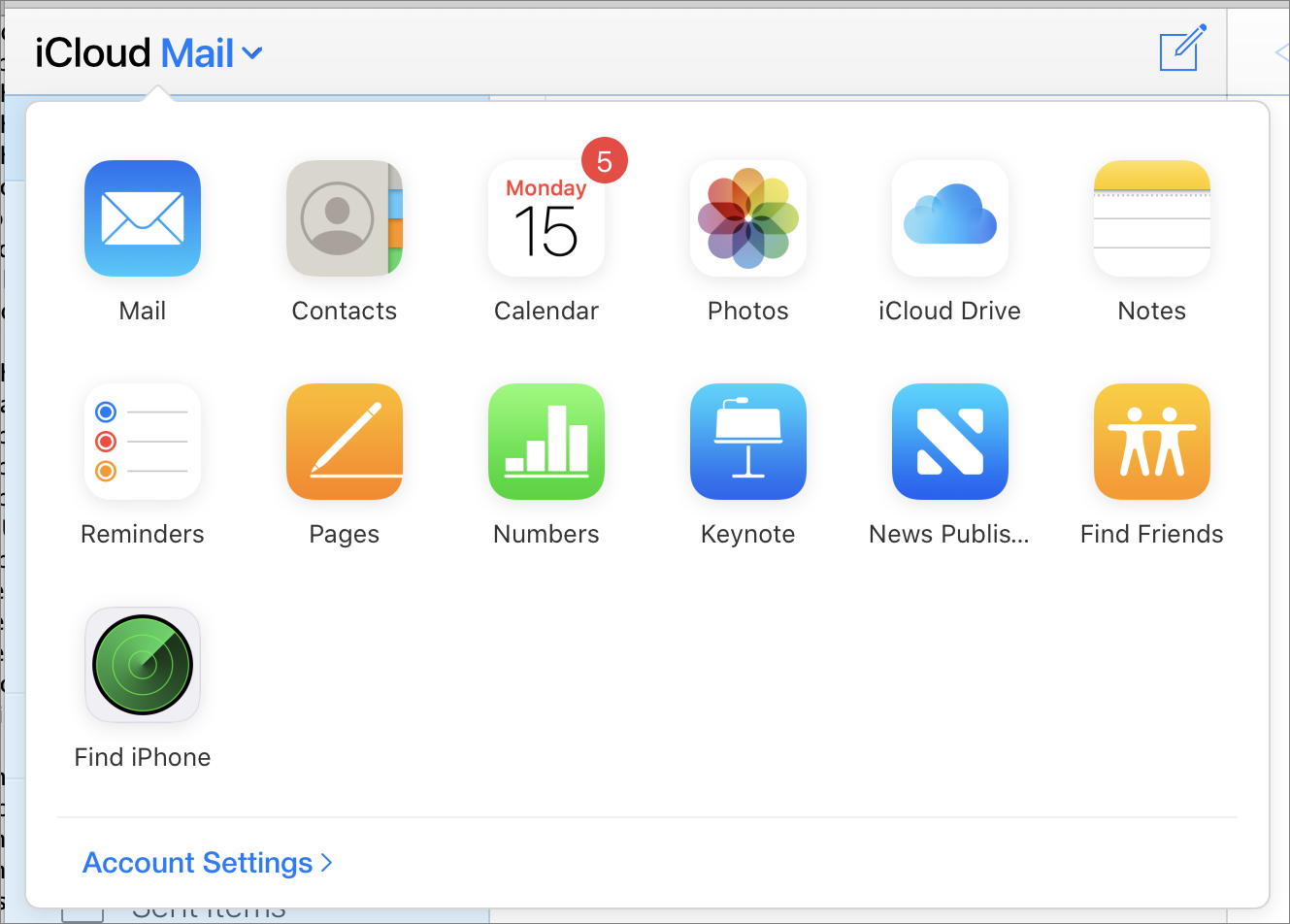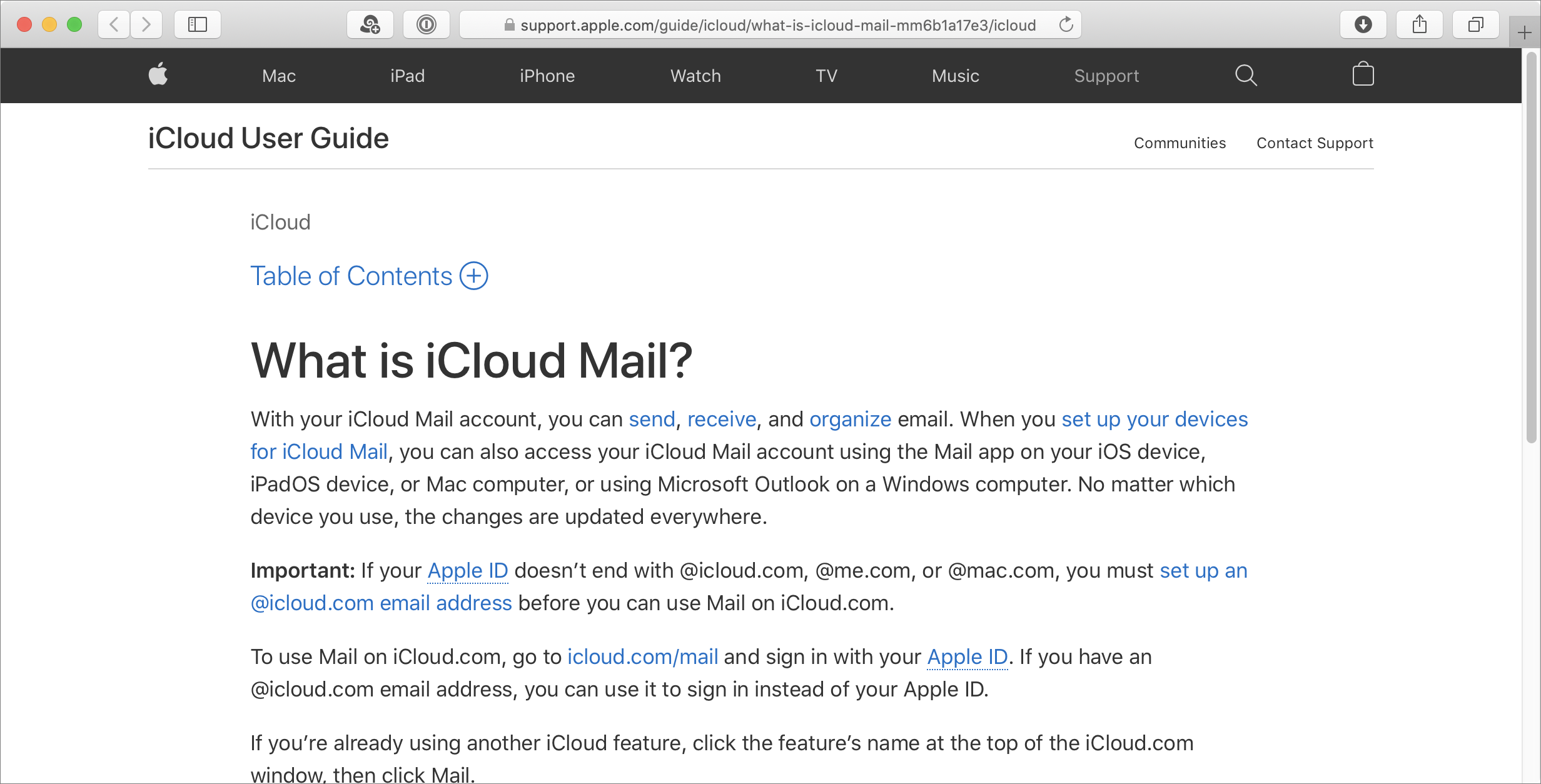Use the iCloud Website
iCloud is mostly about keeping data in sync across all your devices, but several key types of data can also be viewed and edited on the iCloud website in robust web apps—Mail, Contacts, Calendar, Photos, iCloud Drive, Find My Friends, the increasingly inaccurately named Find My iPhone (which works for other devices too), Notes, Reminders, Pages, Numbers, and Keynote. (If you’ve enabled it, there’s also a News Publisher web app, which appears only on the iCloud website, with no Mac or iOS/iPadOS version.)
You may consider the web apps irrelevant, because you find the native apps running on the Mac and in iOS/iPadOS more powerful and convenient. But, if you use Windows, Linux, Android, or other operating systems where these apps aren’t available natively, the iCloud site can make crucial features available to you. And, even if you almost always use your own Mac or iOS/iPadOS device, you may occasionally use someone else’s computer (or a public computer), and in such cases, find that the iCloud website is the best way to access your iCloud data.
Apple has also made a few features in Settings (notably, the option to Restore Deleted Data) available only via the web—they’re not found in any native app. Finally, if you lose your iPhone or other devices or they’re stolen, you may have to use Find My iPhone on the iCloud website—on someone else’s mobile device or computer, even—to report it lost, trigger a sound, or erase it.
The iCloud website’s features and user interface have been updated numerous times, and I expect that trend to continue. As a result, I make no attempt to provide detailed instructions for each of the ever-changing iCloud web apps. Instead, I provide a general overview of what’s on the site (as of August 2020) and how to navigate it. I then offer a few tips for getting the most out of the web apps and locating obscure features.
The Mail Web App
The Mail web app doesn’t approach the full capabilities of Apple Mail in macOS, but it’s quite similar to Mail in iOS/iPadOS—it’s even more powerful in some respects. Here are a few of the highlights:
View a message: Click any message in the list; its contents appear in the preview pane. Or double-click a message in the list to open it in a separate window.
Message actions: The icons at the top of the screen can be used to compose, reply/forward, flag, delete, and move messages. You can also drag messages to other mailboxes to move them.
Sidebar: iCloud Mail’s sidebar lists your mailboxes, but it may be hidden. If you don’t see it, click the tiny right arrow
 button at the top of the message list display it; click the left arrow
button at the top of the message list display it; click the left arrow  to hide it. However, if the sidebar isn’t showing, you can drag a message from the message list to the left to file it elsewhere—the sidebar will open temporarily while you drop the message into a new location.
to hide it. However, if the sidebar isn’t showing, you can drag a message from the message list to the left to file it elsewhere—the sidebar will open temporarily while you drop the message into a new location.Keyboard shortcuts: iCloud Mail has many keyboard shortcuts; to see a list, visit this help page.
Mailboxes and folders: For reasons I can’t comprehend, iCloud Mail uses the term “mailbox” for the built-in mailboxes such as Inbox, Sent, and Trash; but it calls user-created mailboxes “folders.” You can add, delete, or rename folders as needed. Although you can move a folder into or out of another folder, you can’t reorder folders, at any given level, by manually dragging them. However, since folders are sorted alphabetically, you can customize their order by using a little creative renaming.
Preferences: iCloud Mail has many preferences you can adjust. To do so, click the gear
 icon in the sidebar, choose Preferences, and then click a category (such as General or Composing).
icon in the sidebar, choose Preferences, and then click a category (such as General or Composing).Aliases: Your iCloud account comes with an icloud.com email address, but you can also configure up to three aliases—extra icloud.com email addresses that deliver messages to your main account. To set these up, click the gear
 icon in the sidebar, choose Preferences, and click Accounts. The left side of the Accounts pane lists any aliases you’ve already set up. To add one, click “Add an alias.” To disable one, select it and check Disable Alias, or you can delete it permanently (and irrevocably) by clicking Delete.
icon in the sidebar, choose Preferences, and click Accounts. The left side of the Accounts pane lists any aliases you’ve already set up. To add one, click “Add an alias.” To disable one, select it and check Disable Alias, or you can delete it permanently (and irrevocably) by clicking Delete.Rules: iCloud can run server-based rules on incoming messages. For example, it can file them in specific mailboxes based on their sender or subject. Even though that’s a feature of most desktop clients, iCloud Mail’s rules can sort messages before they appear on your iOS or iPadOS device—which overcomes, to some extent, the lack of a rules feature on these devices. iCloud Mail’s rules are far less powerful than, say, Gmail’s, but they’re still quite useful. To set up rules, click the gear
 icon in the sidebar and choose Rules.
icon in the sidebar and choose Rules.
The Contacts Web App
The simple Contacts app is straightforward, but I want to point out two less-obvious items, both located at the bottom of the left-hand sidebar:
Gear menu: Click the gear
 icon to display a menu with commands for Preferences, Import vCard, Export vCard, and other useful controls.
icon to display a menu with commands for Preferences, Import vCard, Export vCard, and other useful controls.Add a contact or group: Click the plus
 icon to display a menu with New Contact and New Group commands.
icon to display a menu with New Contact and New Group commands.
The Calendar Web App
You can manage appointments, meetings, and other events in the Calendar web app, which looks and acts much like Calendar on a Mac or iOS/iPadOS device. I want to point out a handful of important features:
Sharing: To share a calendar or change the settings for an already-shared calendar, click the Share
 icon next to it. (I say more about this in Sync Your Calendars.)
icon next to it. (I say more about this in Sync Your Calendars.)Gear menu: Click the gear
 icon in the lower-left corner of the window to display a menu with important controls, such as Preferences, New Event, and New Calendar.
icon in the lower-left corner of the window to display a menu with important controls, such as Preferences, New Event, and New Calendar.Calendar list: Click the Calendar List
 icon at the bottom of the window to show or hide the sidebar containing a list of your calendars.
icon at the bottom of the window to show or hide the sidebar containing a list of your calendars.Notifications: Click the Notifications
 icon at the bottom to display notifications, such as events added by someone else sharing your calendar and meeting replies. (The icon may show a number, representing how many notifications you have.)
icon at the bottom to display notifications, such as events added by someone else sharing your calendar and meeting replies. (The icon may show a number, representing how many notifications you have.)
The Photos Web App
Use the Photos web app to view and work with the items in iCloud Photos, albeit to a more limited extent than in the Photos app for macOS or iOS/iPadOS. Some of the key things you can do are:
Download photos, add them to an album, or delete them. Select one or more photos (holding down Command to select multiple photos), and then click an icon at the top of the window, such as Download
 , Add
, Add  , or Delete
, or Delete  .
.Mark a photo as a favorite. Hover over the photo’s thumbnail, and click the heart icon that appears in its lower-left corner. Or, if the photo is open, click the heart
 icon at the top of the screen.
icon at the top of the screen.Upload a photo. You can upload new photos (in JPEG format only) by clicking Upload
 at the top of the window. (You can’t upload videos to the web app.)
at the top of the window. (You can’t upload videos to the web app.)Work with albums. If the sidebar is visible, find your albums there; if not, click the sidebar
 icon at the top of the window. Select one or more photos and click the Add
icon at the top of the window. Select one or more photos and click the Add  icon to create a new album or add photos to an existing album. When viewing an album, you can remove a photo from it by selecting the photo and clicking the Delete
icon to create a new album or add photos to an existing album. When viewing an album, you can remove a photo from it by selecting the photo and clicking the Delete  icon.
icon.
The Notes Web App
Like the Notes app in macOS and iOS/iPadOS (see Work with Notes), the Notes web app offers these capabilities:
To create a new note, click the New Note
 icon.
icon.To apply a style, click the Style
 icon to display a popover with style controls. Your choices are Title, Heading, Subheading, Body, Monospaced, Bulleted List, Dashed List, Numbered List, Bold, Italic, Underline, and Strikethrough.
icon to display a popover with style controls. Your choices are Title, Heading, Subheading, Body, Monospaced, Bulleted List, Dashed List, Numbered List, Bold, Italic, Underline, and Strikethrough.To create a table, click the Table
 icon.
icon.To turn the selected paragraph(s) into a checklist, click the Checklist
 icon.
icon.You can add other people to a note (allowing them to collaborate in editing the note) by clicking the Add People
 button.
button.
Although the Notes web app can display attachments, URLs, and other text styles created with the Notes app on other platforms, it currently offers no way to add those attributes. It also offers no way to lock notes with a password, as you can in the macOS and iOS/iPadOS versions of Notes, though you can use the web app to unlock notes that you locked on another platform.
The Reminders Web App
The simple Reminders app is easy to work in and mostly self-explanatory. Oddly, you can’t add, remove, or share reminder lists in the web app; for those tasks, you must use a Mac or iOS/iPadOS device.
The iWork Web Apps
The three iWork for iCloud apps (Pages, Numbers, and Keynote) represent a remarkable piece of engineering, because they include the majority of the capabilities of the iOS/iPadOS and Mac versions of the apps—and all inside a web browser. If you’ve used iWork on any of the other platforms, you’ll find the web app versions similar.
To learn more about any of these apps, click your name in the upper-right corner and choose Help, and then (if necessary) click Table of Contents.
The iCloud Drive Web App
The iCloud Drive web app lets you view your files and folders. You can use the icons at the top of the page to create folders and to upload, download, delete, and email documents and share folders; you can also rearrange items using drag and drop. If you double-click a Pages, Numbers, or Keynote document, it opens in the corresponding web app.
The Find My Friends Web App
This web app (abbreviated to Find Friends on the home screen and in the app switcher) can be used to locate friends who’ve shared their locations with you and is quite similar to the People view in the Find My app on iOS and iPadOS, which I describe later in Find Your Friends; refer to that topic for details.
I do want to point out a few things about the web app, however:
When you open the Find Friends web app, your browser may prompt you for permission to use your current location. This is so that iCloud can show you where your friends are in proximity to you. If you don’t allow your location to be shared, you can still see where your friends are, but you won’t see your own location.
The web app doesn’t include a Notify Me option, which lets you be informed when a friend leaves or arrives at a given location; it also lacks Contact and More links, which, on other platforms, show you the person’s record in Contacts and current address, among other details.
Although you can click Me in the lower-left corner of the screen to see and change which device reports your location, you can’t change that device to be the computer you’re using to view the web app, because Find My Friends requires the more precise data that GPS-equipped devices can provide.
The Find My iPhone Web App
Just as Find My Friends helps you locate people, Find My iPhone (abbreviated to Find iPhone on the home screen and in the app switcher) helps you locate your devices—and not just your iPhone! If your Mac, iPhone, or iPad has been lost or stolen, then—assuming it had Find My Device activated—you can use Find My iPhone to locate it. You can also play a sound on it, lock it, or even wipe its contents. For more information, see Find Your Device with an App, later.
The News Publisher Web App
There’s one final web app, but most iCloud users won’t see it. It’s called News Publisher, and it’s a tool that enables publishers (including individual bloggers) to add their content to the News app in macOS, iOS, and iPadOS.
To learn more about News Publisher, to sign up for the service (which activates the News Publisher web app), and to submit one or more news feeds for Apple’s approval, see Apple’s Publishing with Apple News Format page.
Settings
Although not quite a web app like the other items discussed here, the Settings page lets you view (and in some cases manage) your Apple ID, language, time zone, storage, devices, Family Sharing, and other iCloud features. It also lets you restore certain items you may have deleted from iCloud. I discuss all this later, in Change iCloud Website Settings.