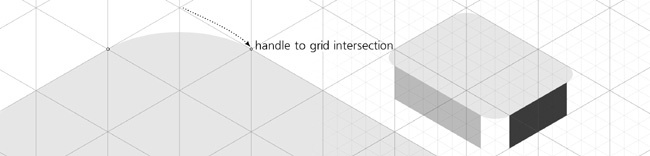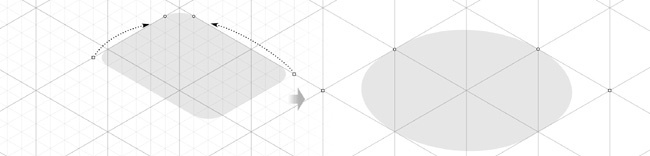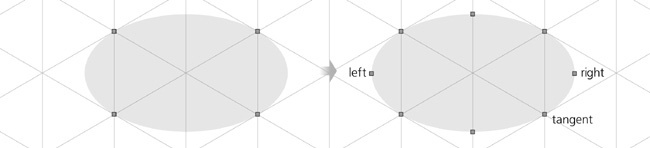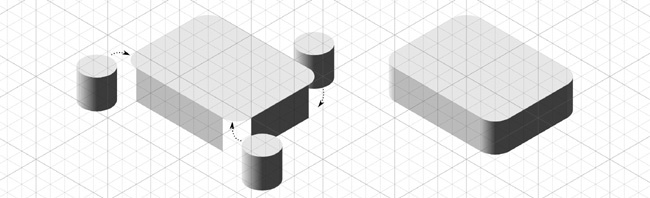To make rounded corners (11.2.2 Rounding) in a rectangle, just grab the circular handle and drag it along the side. In the double-skewed top side of the box, rounding works entirely as expected—the rectangle becomes rounded in its plane with appropriate projective distortion. While  -dragging one of the rounding handles, snap it to the nearest intersection so that the rounding radius is equal to one grid unit. Then, move the sizing handles on the front and left sides to make them narrower by one grid unit on each side:
-dragging one of the rounding handles, snap it to the nearest intersection so that the rounding radius is equal to one grid unit. Then, move the sizing handles on the front and left sides to make them narrower by one grid unit on each side:
Now we need something to fill the vertical gaps in the box’s corners. For this, let’s create a vertical cylinder whose copies (or clones) we will be able to put in all three visible corners of the box, as well as reuse them later for the large top cylinder of our engine part.
To make a cylinder, we need to start with an ellipse—but to make this ellipse, we do not even need the Ellipse tool. Instead, just duplicate the top side of the box and resize it to an isometric square of 2-by-2 grid units. Since such resizing preserves the rounded corners, which have the radius of one unit, this gives us a perfectly isometric ellipse:
To create a cylinder, we could duplicate this ellipse, move it down, and draw a flat non-isometric rectangle between them. While workable, this, however, would not be the “clean” way to do this, because we don’t have any grid lines at the extremities of the ellipses to snap the left and right edges of the rectangle to. Such an approach would therefore require turning off snapping and using manual tweaking with its inevitable speed/precision tradeoff. Let’s try another method.
Convert a copy of the ellipse-like rectangle to path ( ) and switch to the Node tool (
) and switch to the Node tool ( ). Notice that there are no nodes at the left and right extremities of the ellipse where we will need them. Select all nodes (
). Notice that there are no nodes at the left and right extremities of the ellipse where we will need them. Select all nodes ( ) and insert new nodes between each of the two selected nodes by pressing
) and insert new nodes between each of the two selected nodes by pressing  (12.5.3 Deleting and Creating Nodes):
(12.5.3 Deleting and Creating Nodes):
Now, select only the two nodes at the horizontal extremities (marked left and right above) and duplicate them ( ). Add all the nodes in the bottom half of the ellipse to the selection by dragging around them with
). Add all the nodes in the bottom half of the ellipse to the selection by dragging around them with  . Grab the node that is tangent to the grid line (marked tangent) and
. Grab the node that is tangent to the grid line (marked tangent) and  -drag it and the rest of the selected nodes downward until it all snaps at a level two units lower, creating the ideally precise cylinder shape. After that, all you need is to add a copy of the original ellipse back into its place on top, and draw a horizontal gradient (Figure 23-7).
-drag it and the rest of the selected nodes downward until it all snaps at a level two units lower, creating the ideally precise cylinder shape. After that, all you need is to add a copy of the original ellipse back into its place on top, and draw a horizontal gradient (Figure 23-7).
Now, just move three copies of the cylinder to fill in the gaps in the rounded box—they will fit snugly into their places. To make the box look like an integral whole, you just need to sort out the z-order and match the colors. Use the Dropper tool (8.6 The Dropper Tool) to copy colors from the flat sides to the gradient stops on the cylinders or vice versa.