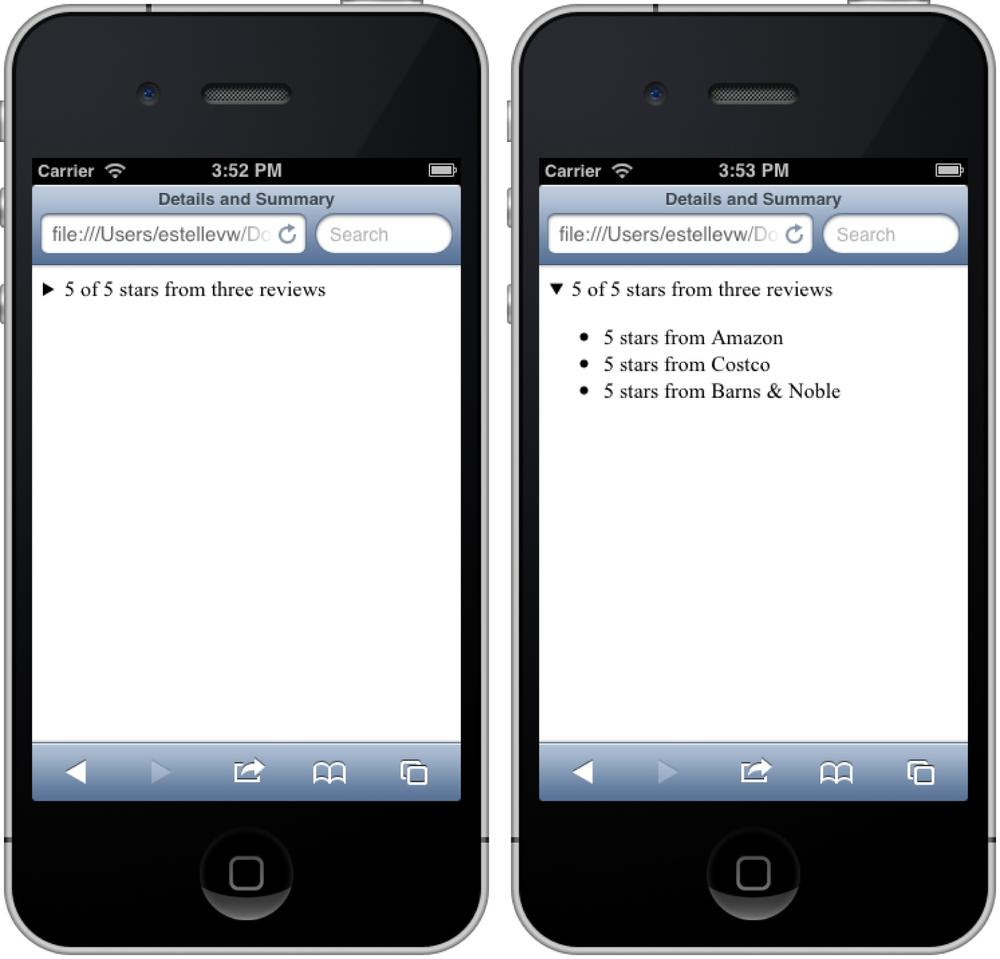Chapter 3. Elements That Are New in HTML5
HTML5 provides us with new and mostly semantic elements; it redefines
some existent elements and makes other elements obsolete (think of
“obsolete” as the new, politically correct version of “deprecated”). As we
saw in Chapter 2, we have the root <html> element, document metadata described
in the <head> section, and
scripting elements. HTML5 provides us with sectioning elements, heading
elements, phrase elements, embedded elements, and interactive elements.
Interactive form elements are covered in Chapter 4.
The media-related embedded elements will be discussed in Chapter 5. We won’t discuss table
elements, since, for the most part, they haven’t changed in HTML5. The other
elements are discussed in the next section.
In prior specifications, elements were described as being either inline, for text-level semantics, or block, for flow content. HTML5 doesn’t use the terms block or inline to describe elements anymore. The HTML5 authors correctly assume that CSS is responsible for the presentation, and all browsers, including all mobile browsers, come with stylesheets that define the display of elements. So, while HTML5 no longer defines elements in terms of block or inline, the default user-agent stylesheets style some elements as block and others as inline, but the delineation has been removed from the specification.
With HTML5, we have most of the HTML 4 elements and the addition of a few new ones. HTML5 also adds several attributes and removes mostly presentational elements and attributes that are better handled by CSS. In Chapter 2, we covered the new global attributes. In this chapter, we cover many of the new elements of HTML5, and some of the existent elements that have had major changes. Other elements such as form and embedded content elements will be discussed in their own, separate chapters.
Sectioning Elements in HTML5
The sectioning root is the <body>
element. Other HTML 4 sectioning elements included in the HTML5 spec are
the rarely used <address> element
and the leveled headings from <h1> to <h6>. HTML5 adds several new sectioning
elements, such as:[21]
sectionarticlenavasideheaderfooter
It also maintains support for these older sectioning elements:
bodyh1–h6address
The new sectioning elements encompass content that defines the scope
of headings and footers. The new sectioning elements, like <footer>, <aside>, and <nav>, do not replace the <div> element, but rather create semantic
alternatives. Sectioning elements define the scope of headings and
footers: does this heading belong to this part of the page or the whole
document? Each sectioning content element can potentially have its own
outline. A sectioning element containing a blog post, for example, can
have its own header and footer. You can have more than one header and
footer in a document. In fact, the document, each section, and even each blockquote can have its own footer. Because each section has its own scope
for headings, you are not limited to a single <h1> on a page, or even limited to six
heading levels (<h1> through
<h6>). Let’s cover the new
sectioning elements.
The authors of HTML5 scanned billions of documents, counting each
class name, to determine what web developers were calling the various
sections of their page. Opera repeated the study, including the names of
IDs in addition to class names. Due to Dreamweaver and Microsoft Word,
style1 and MsoNormal were very, very popular. Ignoring the
software-generated classes and obviously presentational class names like
left and right, they discovered that web developers were
using semantic sectioning names like main, header,
footer, content, sidebar, banner, search, and nav almost as if they were included in a default
Dreamweaver template (they weren’t).
Reflecting what developers were doing, more than 25 new elements
have been added to HTML5. Originally missing was the “main” or “content”
elements. The reason? Anything that is not part of a navigation, sidebar,
header, or footer is part of the main content. The <main> element is a late addition to the
specification, and is described .
Using the new elements, like <header> and <footer>, which replace and make more
semantic the semantically neutral <div
id="header"> and <div
id="footer">, we can create the standard web layout in a more
semantic way. These new elements, shown in Figure 3-1 in what is a common
page layout, enable including semantics to the layout of a
document.
<section>
The <section> element
can be used to thematically group content, typically with
a heading. The <section>
element represents a generic document or application section, but is not
a generic container element: it has semantic value. If you are simply
encompassing elements for styling, use the nonsemantic <div> instead:[22]
<section>
<header>
<h1>Mobile Web Applications with HTML5 and CSS3 </h1>
</header>
<h2>HTML5</h2>
<p>Something about HTML5.</p>
<h2>CSS3</h2>
<p>Something about CSS3.</p>
<footer>Provided by Standardista.com</footer>
</section><article>
The <article> element is
similar to <section>, but like a news article, it
could make sense independent of the document or site in which it is
found. The <article> is a
component of a page that consists of a self-contained composition in a
document, page, application, or site that is intended to be
independently distributable or reusable, such as for syndication:
<article>
<header>
<h1> Mobile Web Applications with HTML5 and CSS3 </h1>
<p><time datetime="2013-11-11T12:31-08:00">11.11.13</time></p>
</header>
<h2>HTML5</h2>
<p>Something about HTML5.</p>
<h2>CSS3</h2>
<p>Something about CSS3.</p>
<footer>
<p>Provided by Standardista.com</p>
</footer>
</article>Originally, the HTML5 specifications included a Boolean pubdate attribute, but that has been removed
from the specification, as microdata vocabulary can be used to provide
such information.
<section> Versus <article>
There is some debate in the spec-writing community that these two
elements are too similar. You should use <article> versus <section> when the encapsulated content
is a discrete item of content. It is often a judgment call. The only
difference in the two code snippets given in the previous two sections
is that I’ve added an optional <time> to the <article> example.
In terms of explaining the similarities, differences, and functionalities of these two elements, use the analogy of the Sunday newspaper (for those of you too young to remember what a newspaper is, it’s that thing you recycle or start chimney fires with). The Sunday newspaper has several sections: the front page, news, real estate, classified, weekly magazine, comics, and so on. Each of these sections has articles. Those articles have headers, and some, especially in-depth news reports, have nested sections. Similar to the Sunday paper, articles and sections can be nested within each other and within themselves.
An <article> can be a
forum post, a magazine or newspaper article, a blog entry, a
user-submitted comment, an interactive widget or gadget, or any other
independent item of content.
The general rule is that the <section> element is appropriate only if
the element’s contents can be listed explicitly in the document’s
outline, such as saying “the ‘<section> versus <article>’ section is in this book.” The
HTML5 sections grouping you are reading right now would be in a <section> tag if it were online.
Examples of sections would be chapters, the various tabbed pages in a tabbed dialog box, or the numbered sections of a thesis. A website’s home page could be split into sections for an introduction, news items, and contact information.
Authors are encouraged to use the <article> element instead of the
<section> element when it makes
sense to syndicate the contents of the element.
<nav>
The <nav> element
is used for major navigational blocks within a document,
providing for a section of a page that links to other pages or to parts
within the page. By major or main navigation, think drop-down menus or
other large groups of links that a visitor to your site using a screen
reader may want to skip listening to on their way to hearing the main
content of your page.
Small groups of links, like legalese and other links often found
in the footer, can be encapsulated in the <footer>. If your <footer> has a large navigational
section, you can nest a <nav>
in it.
By encapsulating your site navigation in the <nav> element, you are telling sightless
readers (think visually impaired, but also think searchbots like
Google’s spiders) that this is the navigation to your site. When the
<nav> element becomes well
supported by screen readers, we will be able to stop including “skip
navigation” links that we’ve been using for accessibility. If you want
to provide for additional accessibility right now, use the WAI-ARIA
role="navigation":
<nav role="navigation">
<ul>
<li><a href="/">Home</a></li>
<li><a href="/css/">CSS3</a></li>
<li><a href="/html/">HTML5</a></li>
<li><a href="/js/">Javascript</a></li>
<li><a href="/access/">Accessibility</a></li>
</ul>
</nav><aside>
The <aside> contains
content that is tangentially related to the main content:
related enough to be taken out of the flow, but not actually part of the
content. The <aside> content is
separate from the main content, and can be used for typographical
effects like pull quotes or sidebars, for advertising, for groups of
navigational elements, and for other content that is considered separate
from, including tangentially related to, the main content of the page.
Basically, if you can pull the <aside> out of the page, and the main
content still makes sense, you’re using the element correctly.
<aside> content does not
need to be relegated to the sidebar. For example, when the bottom
section of your document contains more than footer-type content,
creating what is called a fat footer, you can put
your <aside> at the bottom of
the page instead of or in addition to a <footer>:
<section>
<h1>......</h1>
<!-- main content of page -->
<section>
<aside>
<dl>
<dt>HTML5</dt>
<dd>The next major revision of the HTML standard.</dd>
</dl>
</aside><header>
The <header> groups
introductory or navigational aids and contains the
section’s heading (an <h1>–<h6> element), but this is not required.
The <header> element can also
be used to wrap a section’s table of contents, a search form, or any
relevant logos: basically, anything that makes up a header.
There can be more than one <header> on a page: the main <header> for the document, containing
the logo, the main navigation, and the titles of your site and login,
and separate <header> elements
for each <section> and/or
<article> code blocks. For
example, your blog may have a document header with logo, search,
tagline, and main navigation in the main <header>, with a separate <header> element for each blog post for
the post title, author, and publication date.
Note
Think of the <header>
as a semantic replacement for the main <div id="header"> and the multiple
section headings <div
class="heading"> of yore.
<footer>
The <footer> element
typically contains information about its section or
article, such as who wrote it, links to related documents, copyright
data, and more. Like the <header>, you can have more than one
<footer> in a document: one
representing the global footer, and other <footer> elements for each individual
<section> and/or <article>, such as social networking
links and a link to comments at the bottom of each post in a
blog.
The <footer> element
should encompass the footer for the nearest ancestor sectioning content.
Similar to the <header>, each
<footer> will be associated
with the nearest ancestor <article>, <section>, or <body>. If the closest parent sectioning
content is <body>, then the
<footer> represents the footer
for the whole document, replacing the formerly ubiquitous <div id="footer">, and adding semantic
meaning.
Author contact information belongs in an <address> element (described
momentarily), which can be in a <footer>. Footers don’t have to be at
the end of a document or article, though they usually are. Footers can
also be used for appendixes, indexes, and other such content:
<footer>
<p>Copyright 2013
<address>estelle@standardista.com</address>
</p>
</footer>Note that the footer and aside are slightly different sectioning
elements: the headers of your <footer>s and <aside>s will not be included in the
outline for your document.
CubeeDoo Header and Footer
With games on mobile devices, we want to provide as much room as possible for the board. However, if our users have a desktop screen, we have all this extra room! So, depending on browser size, we include a header and footer above and below the game in larger screens:
1 <article> 2 <header> 3 <h1>CubeeDoo</h1> 4 <h2>The Mobile Memory Matching Game</h2> 5 </header> 6 <section id="game" class="colors"> 7 <div id="board" class="level1"> 8 <!-- game board goes here --> 9 </div> 10 <footer> <!-- footer for the section --> 11 <div class="control scores">Scores</div> 12 <div class="control menu" id="menu">Menu</div> 13 <ul> 14 <li id="level">Level: <output>1</output></li> 15 <li id="timer"> 16 <div id="seconds"></div> 17 </li> 18 <li><button id="mutebutton">Mute</button></li> 19 <li id="score">Score: <output>0</output></li> 20 </ul> 21 </footer> 22 </section> 23 <footer><!-- footer for the article --> 24 <ul> 25 <li><a href="about/estelle.html">About Estelle</a></li> 26 <li><a href="about/justin.html">About Justin</a></li> 27 </ul> 28 </footer> 29 </article>
We’ve contained our page in an <article> with the game (lines 6–22) a
<section> nested within that
article. The document has a <header> (lines 2–5) and <footer> (lines 23–28). In the article
header, we have a title and a subtitle marked up as an <h1> and <h2>. The page has two footers. In
addition to the document footer that is relevant and is visible in all
the pages on our site, there is also a <footer> (lines 10–21) for the game’s
main screen that is encapsulated in a <section>.
Not New, but Not Often Used: <address>
The <address> element is
not new to HTML5. It’s been around for a while, and is well
supported, being rendered in italic by most user agents. Almost no
developers implement it, so I’m reminding you about its existence here.
And, no, the <address> element
is not for your contact information.
Unlike many elements, the semantics of <address> aren’t completely obvious.
Actually, it’s quite nuanced. The <address> element represents the
“contact information for its nearest article or body element ancestor.”
If that is the <body> element,
then the contact information applies to the document as a whole. If it
is an <article>, then the
address applies to that article only. Basically, it’s not meant for your
street address on your contact page, which would seem to make
sense.
Grouping Content: Other New HTML5 Elements
Most of the formerly block-level elements have been divided into sectioning and
grouping elements. The grouping set of elements includes lists, <p>,
<pre>, <blockquote>, and <div>. We have three new elements,
<main>, <figure>, and <figcaption>. The <hr> element has been provided with semantic meaning in HTML5, so has been
included under the new category because the old <hr> had no semantic meaning and didn’t
group anything (see Table 3-1).
New grouping elements | Older grouping elements |
|
|
We’ll only cover the new grouping elements and changes to the older grouping elements, as you should already be familiar with the existent ones.
<main>
The <main> element
defines the main content of the page. Because it’s the main
content of the page, the <main>
must be unique to the page. The <main> element is not sectioning content
like the elements just described, and therefore has no effect on the
document outline. <main> should
encompass the content that is unique to the page and exclude site-wide
features like the site header, footer, and main navigation.
Being the main content, it can be the ancestor but not the
descendant of articles, asides, footers, headers, and navigation
sections. No, I did not just contradict myself. Using the example of a
blog, the <main> would
encompass the blog posts, along with the post’s header and footer, but
would not encompass the site-wide header, footer, navigation, and
aside.
<figure> and <figcaption>
The <figure> element
encompasses flow content, optionally with a <figcaption> caption, that is
self-contained and is typically referenced as a single unit from the
main flow of the document.
OK, that was totally W3C-speak. Lay terms? You know how you’re always struggling with how to include an image with a caption? You now have a semantic way to do it.
The <figure> element
should be used on content that, if removed, would not affect the meaning
of the content. For example, most of the chapters in this book have had
tables and figures with captions. Had we removed those images, this
content might be more difficult to digest, but the flow of the text
would not be affected. Those figures would be perfect candidates for the
<figure> element:
<figure>
<img src="madeupstats.jpg" alt="Marketshare for chocolate
in the USA is 27% dark chocolate, 70% milk chocolate,
and 3% white chocolate." />
<figcaption>Browser statics graph by chocolate type</figcaption>
</figure>In the preceding example we used both <figure> and <figcaption>, and bogus
statistics.
Only found as the first or last child of a figure element, the
<figcaption> is a caption or
legend for the rest of the contents of the <figure> it’s nested in. The inline
contents of the <figcaption>
provide a caption for the contents of its associated <figure>.
<hr>
The empty <hr> element
has garnered new semantic meaning in HTML5. Whereas it used to
be defined purely in presentational terms, a horizontal rule, it has
been given the semantic purpose of representing a “paragraph-level
thematic break” or “hard return.” The <hr> is useful to delineate scene
change, or a transition to a new topic within a section of a
wiki.
The element-specific attributes of the <hr/> element have all been
deprecated.
<li> and <ol> Attribute Changes
In addition to the global and internationalization changes described in Chapter 2, the value attribute on list items and the type
attribute on ordered lists, deprecated in previous specifications,
have returned. In addition, the Boolean reversed
attribute has been added to ordered lists, reversing the order of the
numbers and enabling descending order.
Text-Level Semantic Elements New to HTML5
There are more than 20 text-level semantic elements in HTML5. Some of these
elements are new, some have been repurposed, some have attribute changes,
some have remained the same, and a very few, like <acronym>, have been removed from the specification altogether. The elements
are shown in Table 3-2.
New | Changed | Unchanged | Obsolete |
|
|
|
|
<mark>
The <mark> element is
used to mark text due to its relevance in another context.
“Huh?” you may ask. Think of <mark> as “marking text,” rather than
giving strong or emphasized importance to it. A good use is highlighting
search terms in search results, or text in one block that you reference
in the next.
Have you ever used native search in Safari desktop? You know how it grays out the page, highlighting occurrences of the term you were seeking?
Were you to create that effect, or the effect of viewing a cached
page in Google search, it would be correct to use <mark> for all the results that were
found, with:
mark {background-color: yellow;}
mark:focus {background-color: blue;}in your CSS. This would give you an effect similar to the results shown in Figure 3-2.
While presentational in explanation, it does have semantic meaning. Text that is marked gets semantically (and with CSS, visually) highlighted to bring the attention to a part of the text that might not have been considered important in its original unmarked presentation.
<mark> can be used to
indicate a part of the document highlighted due to its current, though
not necessarily permanent, relevance. For example, when searching for
“HTML5,” to highlight the search term in the resulting page, the most
semantic method would be to code it as follows, styling <mark> with CSS:
<p><mark>HTML5</mark> is currently under development as the next major revision of the HTML standard. Like its immediate predecessors, HTML 4.01, and XHTML 1.1, <mark>HTML5</mark> is a standard for structuring and presenting content on the World Wide Web.</p>
You can add scripts to your search functionality to encapsulate
search term results with the <mark> tags, and then you can style the
marks with CSS to show how many search results were found and where
they are.
<time>
The <time> element
is used to define a specific time or date, providing a
precise, machine-readable time that may get parsed by user agents to be
reused for other purposes, such as entry into a calendar. In your
average game, appropriate uses of the <time> element would be the date and
time that high scores were achieved, and even the duration of the game
or time left.
The datetime attribute enumerates the date. If
the datetime attribute is present, then its value must be a valid date
string.[23] If the datetime attribute is not
present, then the element’s text content must be a valid,
machine-readable date.
“I play CubeeDoo on Saturday mornings” would not be a good
candidate for inclusion of the <time> element. “Let’s play next
Saturday at 11:00 a.m. (I like to sleep in)” would be a better place to
include the element, since it is an exact date and time that can be
specified:
<time datetime="2013-11-30T11:00-8:00">next Saturday at 11:00 a.m.</time>
In CubeeDoo, we could use the <time> element to encapsulate the times
that the highest scores were achieved if you list the dates: while the
user sees a human-readable time, the datetime attribute provides a machine-readable
time.
<rp>, <rt>, and <ruby>
The <ruby>, or ruby
annotation, element allows spans of phrasing content to be
marked with ruby annotations. This has nothing to do with the Ruby
programming language. Rather, ruby annotations are notes or characters
used to show the pronunciation of East Asian characters (Figure 3-3).
The <rp>, or ruby
parenthesis, element can be used to provide parentheses around a ruby
text component of a ruby annotation, to be shown by browsers that don’t
support ruby annotations, hidden when the browser does support it. The
<rt>, or ruby text, element
marks the ruby text component of a ruby annotation.
Use together with the <rt> and/or the <rp> tags: the <rp> element provides information, an
explanation, and/or pronunciation of the <ruby> contents. The optional <rp> element defines what to show
browsers that do not support <ruby>. We don’t use this in CubeeDoo
and ruby is only partially supported on mobile devices. If you are
interested in more information, there is a link to a good explanation of
these three elements and their implementations in the online
chapter resources.
<bdi>
The <bdi> element
(in contrast to the existing <bdo> element, which overrides the direction of text) isolates a
particular piece of bidirectional content. It is needed because of the
way the Unicode bidirectional algorithm deals with “weak” characters.
<bdo dir="rtl"> will invert a
whole line even if only a span is encompassed. <bdi> ensures that only the contents
between the opening and required closing </bdi> tag are reversed. The CSS3
Writing Modes specification has added some properties, like text-combine-horizontal, to help move
presentational aspects of content out of the HTML content layer and into
CSS, where it belongs.
<wbr>
The <wbr> element
represents a line break opportunity within content that
otherwise has no spaces. For example, sometimes URLs can be very, very,
very long. Too long to fit in the width of your column:
<p> <a href="http://isCubeeDoo.partofhtml5.com/">Is<wbr/>CubeeDoo.<wbr/> Part<wbr/>Of<wbr/>HTML5.com</a>? </p>
To ensure that the text can be wrapped in a readable fashion, the
individual words in the URL are separated using a <wbr> element. Add the <wbr> element to indicate where the
browser can break to a new line. The <wbr> is an empty element with no
element-specific attributes.
Changed Text-Level Semantic Elements
A few elements from HTML have been modified in HTML5, including a, small,
s, cite, i,
b, and u.
<a>
As you well know, the <a>
element represents a hyperlink. While not new, we include a
description here since there are changes to the element in HTML5, and
there are special mobile actions depending on the value of the
now-optional href attribute.[25]
First, note that some attributes of the <a> element are now obsolete, such as
the name attribute. To create an
in-page anchor, put the id attribute
on the closest element to your target in the document and
create a hyperlink to that element using the id. For example, <a href="#anchorid"> is an anchor link
that targets the element with an id
of anchorid. Also obsolete are the
shape, coords, charset, methods, and rev attributes.
The target attribute of
<a>, which was deprecated in XHTML Strict, is back. There are a few new
attributes, including download,
media, and ping.[26] The download attribute
indicates the hyperlink is intended for downloading. The
value, if included, is the name the filesystem should use in saving the
file. The media attribute takes as its value a media query list for which the
destination of the hyperlink was designed. The ping attribute accepts a space-separated list of URLs to be pinged when a
hyperlink is followed, informing the third site that an action was
taken, without redirecting through that site.
Also different in HTML5 is that the <a> element can encompass both inline
and block-level content, or in HTML5 parlance, sectioning and phrase
elements. For example, this is now a valid HTML5 hyperlink:
<a href="index.html" rel="next" target="_blank">
<header>
<h1>This is my title</h1>
<p>This is my tagline</p>
</header>
</a>Mobile-specific link handling
Mobile devices have a few link types that receive special treatment when displayed in a browser or in the mobile device’s email client.[27]
You’re likely familiar with mailto: links.
When clicked, it opens your computer’s or mobile device’s email
application, creates a new message, and addresses it to the target of
the link. You can also include the subject and
content for the email.
The tel: link will open the mobile device’s calling application and calls
the number used as the link’s target. In iOS, a confirmation dialog pops up before redirecting to
the phone application and dialing the number for you. When a tel: link is clicked in Android, users are brought directly to the phone
application with the telephone number from the link pre-entered, but
doesn’t dial for you. Similarly, the sms: link will open up messaging.
If you are unfamiliar with SMS links, the syntax is:
sms:<phone_number>[,<phone-number>]*[?body=<message_body>]
Clicking on the following hyperlink will open an alert that asks if you want to call the number in the link or cancel in iOS, and brings up the key pad with the number pre-populated on Android. The SMS link opens up the messaging application. Remember that not all devices have SMS capabilities:
<a href="tel:16505551212">1 (650) 555-1212</a> <a href="sms:16505551212">Text me</a>
Telephone number detection is on by default on most devices. For example, Safari on iPhone automatically converts any number that takes the form of a phone number of some countries to a phone link even if it isn’t a link, unless you explicitly tell the device not to (see format-detection in Chapter 2).
Other links handled differently are Google Maps, YouTube links, iTunes links, and Google Play. When a regular link to a Google Maps page is included in a web page or an email, some mobile devices will open the device’s map application, rather than opening the map in the current or new browser window. Recognizing the link, the phone will launch the Maps application instead:
<a href="http://maps.google.com/maps?q=san+francisco,+ca"> Map of SF</a>
Links to YouTube and to the iTunes store (in iOS) will launch the YouTube widget and iTunes respectively. Links on Android for Android applications will open a pop-up that asks if you want to follow the link or open the link in Google Play.
There are examples of these link types in the online chapter resources.
Text-Level Element Changes from HTML 4
We all thought the presentational elements of <i>, <b>, <s>, <u>, and <small> were destined to become
deprecated, or made obsolete. Instead, they have newfound glory with
semantic meaning.
The <i> element
should be used instead of a <span> to offset text from its
surrounding content without conveying any extra emphasis or importance,
such as when including a technical term, an idiomatic phrase from
another language, a thought, or a ship name.
The <b> element
represents a span of text to be stylistically offset
without conveying any extra importance, such as keywords in a document
abstract, product names in a review, or other spans of text whose
typical typographic presentation is bold.
The <s> element
encompasses content that is no longer accurate or relevant
and is therefore “struck” from the document. The <s> element has been around for a long
time, but before HTML5 only had a presentational definition. HTML5
provides <s> with semantic
value.
Similarly, the <u>
element has been given semantic value. The <u> element represents text offset from
its surrounding content without receiving any extra emphasis or
importance, and for which the typographic convention dictates
underlining, such as misspelled words or Chinese proper names.
The <small> element
should be used to represent the “fine print” part of a
document. While <small> text
doesn’t need to be displayed in tiny print, it should be reserved for
the fine print, such as legalese in a sweepstakes or side effects in a
pharmaceutical ad (which, if you think about it, should really be in a
huge font).
While I didn’t think <cite> was heading for the realm of distant memories, it too has
acquired new meaning. The <cite> element now solely represents the
cited title of a work; for example, the title of a book, song, film, TV
show, play, legal case report, or other such work. In previous versions
of HTML, <cite> could be used
to mark up the name of a person: that usage is no longer considered
conforming.
Unchanged Elements
While you likely know the usage of all the text elements that preceded HTML5 and haven’t had any semantic updates, some may be used less often. Table 3-3 shows a quick summary.
There are also the <ins>
and <del> elements, which are considered editing elements, representing
insertion and deletion, respectively.
Embedded Elements
The 12 embedded elements include six new elements and six old elements. The new elements include the following:[28]
embedvideoaudiosourcetrackcanvas
And these are the existing elements:
imgiframeobjectparammaparea
The embedded elements include the media elements, <video>, <audio>, <source>, <track>, and <canvas>, which we will discuss in Chapter 5. The other “new”
element is <embed>, which has been implemented for years but was never part of
the HTML 4 or XHTML specifications. We’ll discuss this new element and
visit the previously existent elements, as some attributes have been made
obsolete.
Changes to Embedded Elements
<iframe>
The <iframe> element is
not new to HTML5, but it does have different attributes than
before. <iframe> lost
longdesc, frameborder, marginwidth, marginheight, scrolling, and align attributes, and gained srcdoc, sandbox, and seamless.
The srcdoc attribute
value is HTML that is used to create a document that
will display inside the <iframe>. In theory, any element that
can be used inside the <body>
can be used inside the srcdoc. You
should escape all quotes within the srcdoc value with " or your value will end
prematurely. If a browser supports the srcdoc attribute, the srcdoc content will be used. Browsers that
do not support the srcdoc attribute
will display the file specified in the src attribute instead:
<iframe srcdoc="<p>Learn more about the <a href="http://developers.whatwg.org/the-iframe-element.html #attr-iframe-srcdoc">srcdoc</a> attribute." src="http://developers.whatwg.org/the-iframe-element.html #attr-iframe-srcdoc"></iframe>
The sandbox attribute
enables a set of extra overrideable restrictions on any
content hosted by the <iframe>. The effect of adding the
attribute is to embed the externally sourced content as if it were
served from the same domain, but with severe restrictions. Plug-ins,
forms, scripts, and links to other browsing contexts within the
<iframe><iframe>sandbox attribute that conforms to a
specific syntax.
The allow-same-origin keyterm
allows the content to be treated as being from the same origin instead
of forcing it into a unique origin. The allow-top-navigation keyword allows the
content to navigate its top-level browsing context; and the allow-forms, allow-pointer-lock, allow-popups, and allow-scripts keywords re-enable forms, the
pointer-lock API, pop-ups, and scripts, respectively. Include zero or
more space-separated values depending on your needs, but realize that
each value can create a security risk:
<iframe sandbox="allow-same-origin allow-forms allow-scripts"
src="http://maps.google.com" seamless></iframe>The seamless attribute
makes the <iframe><iframe>
<img>
The empty <img> element
lost the border,
vspace, hspace, align, longdesc and name attributes. There is discussion around
adding a srcset attribute to
provide for alternative images based on width, height, or pixel
density.
Unless an image is part of the content of your page, and necessary for context, you will want to use background images instead. We cover background images, and how to serve different background images for different screen sizes and devices of differing DPIs in Chapter 9.
If you do want to support responsive foreground images, until
browsers natively support the srcset attribute, the
<picture> element, or client hints, the
Clown Car Technique[29] <object> tag
can be employed to serve SVG files (discussed in Chapter 5) that provide a
single raster image based on media queries.
<object>
The <object> element
requires the data and type attributes. Several attributes,
including align, hspace, vspace, and border were made obsolete in favor of CSS.
Also obsolete are the archive,
classid, code, codebase, and codetype, which should be set in the
<param> instead. Instead of
using the old declare attribute,
repeat the <object> at each
occurrence. Instead of using the now-obsolete standby attribute, optimize the resource so
it loads quickly, and incrementally if applicable. While not often
used, <object> is well
supported.
<param>
The empty <param>
element lost the type and
valuetype attributes in favor of
the name and value attributes.
<area>
The empty <area>
element lost the nohref
attribute, and gained the rel, ping (see the section <a>
for a description), media, and hreflang attributes.
<embed>
The <embed/> element is
likely not new to you. It’s just new to the
specifications. The <embed>
element is an integration point for content that will be displayed
with a third-party plug-in (e.g., Adobe Flash Player) rather than a
native browser control like <video> and <audio>. Like the <img> element, it is an empty element
and should be self closing. Include the URL of the embedded source
with the src
attribute and MIME-Type of your source with the type
attribute.
Interactive Elements
The interactive elements currently include form elements, the changed
<menu> element, the new <detail>, <summary>, and <command> elements.
<details> and <summary>
Have you ever created a node that, when clicked on, opens up more details about
the content of the node? And, when clicked on again, the details
disappear? When supported, the <details> and child <summary> enable doing this natively in
HTML5 without any JavaScript (Figure 3-4).
The <details> element can
be used to encompass a disclosure widget from which the user can obtain
additional information or controls, such as content that may best fit
into footnotes, endnotes, and tooltips. The <details> element has an open attribute that is also new in HTML5. With
the open attribute, the content of
the <details> will initially be
visible. Without the open attribute,
the details will be hidden until the user requests to see them.
The <summary> element
should be included as a child element of the <details> element, with its text node
providing a summary, caption, or legend for the rest of the contents of
the <summary> element’s parent details element.
The contents of the <summary>
show by default whether the open attribute is set or
not. By clicking on the <summary>, the user can show and hide
the rest of the content of the <detail> element. This interactivity is
a default behavior of the <details>/<summary> element combo and, when
supported, requires no JavaScript:
<details>
<summary>5 of 5 stars from three reviews</summary>
<ul>
<li>5 stars from Amazon</li>
<li>5 stars from Costco</li>
<li>5 stars from Barns & Noble</li>
</ul>
</details>When supported, the contents of <details> (except for the <summary>) are hidden, as the optional
open attribute is not included (the
default is to hide everything other than the summary). The rest of the
contents should display when the <summary> is clicked. The <summary>, not to be confused
with the summary attribute
of the <table> element, a child
of the <details> element, is
the control that toggles the rest of the <details> content between visible and
hidden (as if display: none; was
set). The <summary> element
represents a summary, caption, or legend for the rest of the contents of
the parent <details>
element.
Because the <summary> is
the control to open and close the <details> element, it is always visible
(in both the details open and not open states). Until all browsers
support this functionality, it’s easy to replicate with JavaScript.
Simply add an event listener to the summary element that adds and
removes the open attribute on the parent <details> element, and add the
following styles to your CSS:
details * {display: none;}
details summary {display: auto;}
details[open] * {display: auto;}If that last line doesn’t make sense to you yet, don’t worry! We cover attribute selectors in Chapter 8.
<menu> and <menuitem>
The <menu> element,
deprecated in HTML 4.01 and XHTML, has resurfaced.
Originally, it was defined as a “single column menu list.” In HTML5, the
<menu> element has been
redefined to represent a list of commands or controls.
The <menu> element has
been redefined in HTML5 to list form controls. The value of the <menu>’s id attribute can be included as the value of a <button>’s
menu or <input>’s menuitem attribute to provide a menu or context menu for a form control. A
menu can contain <menuitem>
elements that cause a particular action to happen. The type attribute set to toolbar should be
used when using <menu> to mimic
a toolbar or when using context to
create a content menu. The value of the label attribute determines the menu’s label. They can be nested to provide
multiple levels of menus.
<menuitem>
The <menuitem> element,
found only inside the <menu>, defines a command button or
context menu item. The type of command is defined by the type attribute, which can have as its value radiobutton for selecting one from a list of
items, checkbox for options that
can be toggled, or command to
create a button upon which you can add an action. Though it sounds
like a typical form control, it is not intended for the submission of
information to a server. <menuitem> is an interactive element
included to enable interactivity with the current contents of a web
page.
The <menuitem> is an
empty element with no closing tag. You should make sure to include a
label attribute whose
value is what will be displayed to the user. Other attributes include
icon, disabled,
checked,
radiogroup,
default, and
command. The
command attribute’s value is the command definition. The title
attribute, if included, should describe the command.
When implemented, you can create menu controls similar to the right-click menu controls that display in the Windows environment. So far, there is only experimental support for this on desktop, and no support on mobile.
All of XHTML Is in HTML5, Except...
Almost all of the elements from XHTML are still available and valid in HTML5. The elements that are obsolete include the following:
basefontbigcenterfontstrike(use<del>)ttframe(<iframe>is still valid)framesetnoframesacronym(use<abbr>)applet(use<object>).isindexdir
As mentioned earlier, a few elements, instead of being made
obsolete, have gained more semantic meaning. <b>, <hr>, <i>, <u> and <small>, while completely presentational
in prior specs, now have semantic meaning and are defined beyond their
appearance. <menu> has gained a
purpose to be useful for toolbars and context menus.
<strong> now means “important” rather than “strongly emphasized.”
<a> can now encompass blocks
instead of just inline content, and doesn’t need to have the href attribute present.
Some attributes are now obsolete. Some attributes have been added. Most of the changes are in web form elements, which we’ll cover in great detail in Chapter 4. Otherwise, a few things to note that have not been previously detailed include:
<table>no longer has thewidth,border,frame,rules,cellspacing, andcellpaddingattributes.<col>and<colspan>lost all their element-specific attributes except forspan.<td>and<th>had their attributes narrowed down toheaders,rowspan, andcolspan, obliteratingabbr,axis,width,align, andvalign. Scope was removed for<td>but remains for<th>.<tr>and<thead>are attribute-less other than the global attributes.
In Conclusion
The HTML5 spec is huge. This section has introduced you to the syntax and semantics of HTML5, and to some of the new elements. This chapter was intended as a quick (or not so quick) explanation of the new elements in HTML5.
We’re not done with HTML5. We are going to cover some wonderful features of web forms in Chapter 4, and show you how the Web Form features of HTML5 can help you quickly develop fantastic user interfaces with minimal JavaScript.
[21] The hgroup element that was
originally added to HTML5 was made obsolete. It has not yet been
removed from the WHATWG spec, but has been removed from the W3C HTML5
and W3C HTML5.1 specifications.
[22] Because of its semantic value, screen readers announce the
beginning and end of each <section>. Unless
your page is comprised of semantic sections of content, use the
nonsemantic <div>, which is not called out
by the screen reader.
[23] Date values must be machine-readable dates. Date strings are defined at http://www.w3.org/TR/NOTE-datetime.
[25] If the href attribute is
not specified, the <a>
represents a placeholder hyperlink.
[26] The media, ping, and download attributes are under discussion,
but are expected to be included in the specifications.
[27] Skype can also be launched from the browser. Check out http://dev.skype.com/skype-uri for more details.
[28] The <picture> element
for responsive images is currently under consideration. The draft
specification is at http://www.w3.org/TR/html-picture-element/.
[29] The Clown Car Technique is described in full detail at http://github.com/estelle/clowncar/.
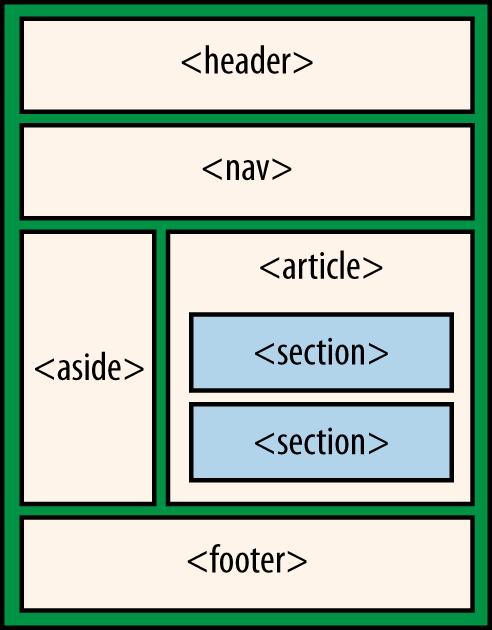
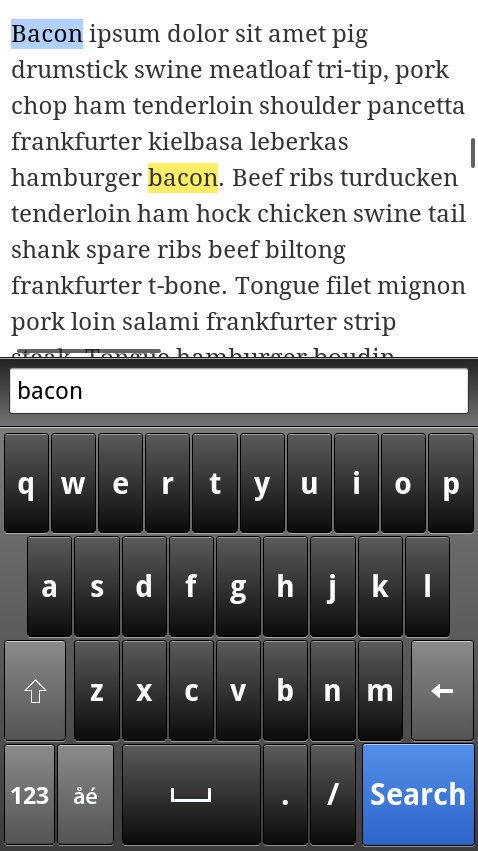
![<ruby> and <rt> used to write Japanese (Translation: [Confucius says] One must draw the line somewhereFrom ULINK WITHOUT TEXT NODE..)](httpatomoreillycomsourceoreillyimages1862107.png)