 5
5Recording Menu  5
5
Function |
Setting |
Metering Mode |
Multi (short for “Multi-Segment Metering”; akin to Nikon’s Matrix Metering or Canon’s Evaluative metering). If the lighting is tricky and the Multi meter gets the exposure wrong, I’ll lock the exposure via AEL Toggle button and then make it brighter or darker via the exposure compensation wheel. (Section 6.23) |
White Balance |
I keep this on AWB as my default. If the lighting is tricky, I’ll just shoot in RAW and figure out the right setting later. (or use Custom White Balance if you don’t like RAW processing. :-) ) (Section 6.24) |
DRO / Auto HDR |
My default setting is D-Range Optimizer Auto (“DRO”, which is the factory default). (Chapter 14 talks about this topic in detail.) |
Creative Style |
I keep mine set to Standard. My preference is to do any image tweaking by computer rather than using these Creative Style settings. (Section 6.26) |
Picture Effect |
“Off”. (See above explanation for “Creative Style”). (Section 6.27) |
Picture Profile |
Analogous to "Creative Styles", Picture Profiles contain a collection of tweaks for video. This is where the camera's most noteworthy video feature, the S-Log2 and S-Log3 Gamma curves, reside. (Section 6.28) |
Recording Menu  6
6
Function |
Setting |
Zoom |
This feature does a “digital zoom”, cropping away valuable pixels in order to simulate zooming in, then it upsizes them back to 24 megapixels. I never use this feature in taking stills, but it provides a penalty-free smooth zoom feature when shooting movies. (Section 6.29) |
Focus Magnifier |
This isn’t a parameter, it’s a command and it’s only available in Manual Focus or DMF mode. It tells the camera to magnify the image so you can do critical manual focusing. Ideal for using legacy glass. (Section 6.30) |
(Picture) Long Exposure NR |
Reduces noise for exposures longer than 1 second using a technique called Dark Frame Subtraction. On, unless I’m shooting fireworks. (Section 6.31) (This item is greyed out if Continuous shooting or other multi-shot modes are selected.) |
(Picture) High ISO NR |
This function applies some noise reduction to .jpg images when the ISO is above 1600. I keep mine set to Low because too much NR results in a “watercolor” effect which looks fine when printed but looks yucky when you pixel peep (which you really shouldn’t be doing anyway). (Section 6.32) |
Center Lock-on AF |
This is a feature which can track brightly-colored objects that move slowly across the screen. Unlike Lock-On AF in the Focus Area menu, this works in movie mode but requires some manual intervention to make it work properly. (Section 6.33) |
Smile / Face Detect. |
Face Detection On (This is a useful feature!) (Section 6.34) You can also enable the Smile Shutter from this menu, which is something I never use. |
Recording Menu  7
7
Function |
Setting |
(Picture) Soft Skin Effect |
Off. This is designed to help smooth over blemished faces in-camera. Try keeping it “on” if you’re shooting teenagers. (Not available when continuous shooting or other multi-shot modes are selected) (Section 6.35) |
(Picture) Auto Object Framing |
Off. (Menu item only available when Autofocus Area = Multi and Drive Mode = Single Shooting). This saves two pictures on the memory card: Your original composition, and one that the camera tries to crop, applying some intelligence to place the subject according to the Rule of Thirds. Do I really want my camera composing for me too? (Section 6.36) |
Auto Mode |
When the exposure mode dial is set to the green AUTO position, this lets you choose between "Intelligent Auto" and "Superior Auto". Although I don't use AUTO much, I keep this on "Intelligent Auto" for times when I hand the camera to someone to take our picture. (Section 6.37) |
Scene Selection |
Allows you to change the scene selection when in SCN mode. (Is greyed out unless the Exposure Mode dial is set to “SCN”.) (Section 6.38) |
Movie / HFR |
(Available when the exposure mode dial is set to |
Recording Menu  8
8
SteadyShot |
ON unless my camera’s on a tripod. (This setting applies to stills only.) (Section 6.40) |
Color Space |
sRGB. AdobeRGB is for experts who expect their images to be printed via a CMYK print process. (Section 6.41) |
(Movies) Auto Slow Shut. |
Enables a slower shutter speed when shooting movies in certain situations. I keep it set to “On. (Section 6.42) |
Audio Recording |
Do you want audio with your video? I choose “On”. (Section 6.43) |
Audio Rec Level |
This brings you to a screen that lets you set audio levels for an external microphone (Not available unless the exposure mode dial is set to “Movie”). (Section 6.44) |
Wind Noise Reduct. |
Cuts out the lower frequencies where wind noise usually occurs. Usually I set this to OFF unless it’s actually windy, since it can make the sound track sound a little “tinny” by taking away all the bass. (Section 6.45) |
Recording Menu  9
9
Memory Recall |
Only active when the exposure mode dial is set to “1" or "2". It shows you which of six memory locations you’re using, and then lets you change to another one. (Section 6.46) |
Memory |
Stores the current camera configuration into one of six memory slots (two of which are stored in the body). (Section 6.47) |
Custom Menu 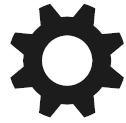 1
1
Function |
Setting |
Zebra |
This feature is a handy way to know ahead of time what’s going to blow out, or whether a Caucasian face is well-exposed. I keep it OFF most of the time but it can be a handy feature in situations with a lot of backlight. (Section 7.1) |
(Picture) MF Assist |
When you’re in Manual Focus mode, this tells the camera to magnify the viewfinder so you can more easily perform critical focusing. I keep this set to On. (Section 7.2) |
Focus Magnif. Time |
For how long do you want the magnification in the MF assist feature (above) to stay on? I choose 5 Sec. (Section 7.3) |
AF in Focus Mag. |
Do you want the camera to be able to autofocus while in Focus Magnifier mode? (I choose “On”.) (Section 7.4) |
Grid Line |
You can have a compositional aid grid appear superimposed over your live view image. I personally prefer “Rule of 3rds Grid”. (Section 7.5) |
(Movie) Marker Display |
Enables or disables video compositional aids as specified by the "Marker Settings" feature below. (Section 7.6) |
Custom Menu 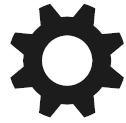 2
2
Function |
Setting |
(Movie) Marker Settings |
Selects one of several video compositional aid overlays to be shown when "Marker Display" is enabled. (Section 7.6) |
Audio Level Display |
Do you want the audio levels to show on your LCD display during recording? In my case “On”. (Applies only when the exposure mode dial is set to “Movie”.) (Section 7.7) |
Auto Review |
Do you want the camera to show you the image you just took? I keep it “Off” when shooting kids, since you can’t be ready for the next shot if you’re looking at what you just took. For all other situations I keep this set to 10 seconds because I’m an instant-gratification kind of guy. (Section 7.8) |
DISP Button |
Lets you specify which of several information screens to cycle through on the LCD each time you press the “DISP” button. (Section 7.9) |
Peaking Level |
A great manual focusing aid – all the areas that are in focus are “lit up” in Live View. I keep this set to “Mid”. (Section 7.10) |
Peaking Color |
Used in conjunction with Peaking Level above. Specifies which color to display when things are in focus. I prefer Yellow unless my subject is yellow. (Section 7.10) |