Menu Position MENU --> 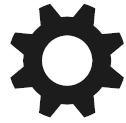 7 --> Function Menu Set.
7 --> Function Menu Set.
What it Does Allows you to populate the 12 quickly-accessible slots of the Fn menu.
Recommended Setting These are intensely personal choices. I’ve made only one change to the factory defaults
Menu Position MENU --> 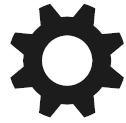 7 --> Function Menu Set.
7 --> Function Menu Set.
What it Does Allows you to populate the 12 quickly-accessible slots of the Fn menu.
Recommended Setting These are intensely personal choices. I’ve made only one change to the factory defaults
Reassigning these 12 positions is pretty straightforward – just do Menu -->  7 --> Function Menu Set., choose the position you wish to re-assign, and then choose from the menu of allowable functions.
7 --> Function Menu Set., choose the position you wish to re-assign, and then choose from the menu of allowable functions.
The set of choices you have available to you for each square is a subset of the choices you have for the Custom Key settings (next section), and so to save space a complete list everything along with their descriptions and where to turn to learn more appears in the next section. (Note that some of the items in the list may be out of order – they’re presented differently depending on whether you’re assigning a Fn space or assigning a button.)
Figure 7-28: The options presented to you in the Fn menu (left) are determined by the Function Menu Set. screen (right). |
The only one I changed was the one in the lower-right-hand corner – instead of “Shoot Mode” (which is pretty useless since you can see the shoot mode on the exposure mode dial) I changed it to “Quality” so I can quickly switch between “RAW+JPG” and “X.Fine” – a change I make often in the field.
TIP: If you keep the MENU -->
|
Menu Position MENU --> 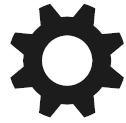 7 --> Custom Key (Shoot.)
7 --> Custom Key (Shoot.)
MENU --> 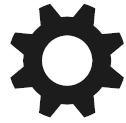 7 --> Custom Key (PB)
7 --> Custom Key (PB)
What it Does Allows you to reassign certain buttons when you’re shooting (“Shoot.”) and different functions while playing back (“PB”)
Recommended Setting These are intensely personal choices
The A6300 allows you to assign new functions to the following buttons, overriding the factory defaults (but not their labeling!):
A6300 reassignable buttons in Shoot Mode |
Custom Buttons C1 and C2 |
Center Button |
Left arrow button |
Right arrow button |
Down arrow button |
AEL Button (when switch is in the “AEL” position) |
AF/MF button (when switch is in the “AF/MF position) |
Focus Hold Button (which appears on a limited number of lenses) |
A6300 reassignable buttons in Playback Mode |
Custom Button C1 |
The Fn Button |
Reassigning buttons is pretty straightforward – just do Menu -->  7 --> Custom Key (Shoot.), choose the button you wish to re-assign, and then choose from the menu of allowable functions. There is also a similar menu item Menu -->
7 --> Custom Key (Shoot.), choose the button you wish to re-assign, and then choose from the menu of allowable functions. There is also a similar menu item Menu -->  7 --> Custom Key (PB) which lets you assign functions to two buttons that are active while in playback mode.
7 --> Custom Key (PB) which lets you assign functions to two buttons that are active while in playback mode.
Not all functions can be assigned to all buttons, as the comprehensive tables in the next section will show.
There are some assignable functions that don’t appear in any other menu and require some explanation. I’ll go over ALL of the available functions here, and will explain the ones that aren’t covered in the book anywhere else after that.
Custom Key(Shoot.) – When Shooting Pictures
Feature |
Descriptions |
C1, C2 |
Center Button |
Left Right Down |
AF/MF AEL |
Focus Hold |
Focus Standard |
This invokes Center Lock-On AF (if feature is already enabled). When the Focus Area is set to "Zone", "Flexible Spot", or "Expand Flexible Spot", this lets you change the focusing location quickly. If the Center Lock-on AF is disabled and AF Area is set to Wide or Lock-On AF Wide, pressing the center button instantly switches to Center focus area and locks the focus. In all other focusing modes, it does nothing. |
* |
* |
|
* |
* |
Drive Mode |
Brings up the Drive Mode menu screen. |
* |
* |
* |
* |
* |
Selftimer during Bracket |
Specifies an optional self-timer duration during all bracketing modes (Section 6.10) |
* |
* |
* |
* |
* |
Flash Mode |
A quick way to access the Fn --> Flash Mode menu (Section 6.11) |
* |
* |
* |
* |
* |
Flash Comp. |
A quick way to access the Fn --> Flash Comp. menu (Section 6.12). |
* |
* |
* |
* |
* |
Focus Mode |
A quick way to access the Fn --> Focus Mode menu (Section 6.14). |
* |
* |
* |
* |
* |
Focus Area |
A quick way to access the Fn --> Focus Area menu (Section 6.15). |
* |
* |
* |
* |
* |
Exposure Comp. |
Make the image darker or lighter. This goes from -5 to +5 stops (although the live preview will only show you from -3 to +3 stops) (Section 6.19). |
* |
* |
* |
* |
* |
ISO |
A quick way to access the Fn --> ISO (Section 6.21). |
* |
* |
* |
* |
* |
ISO Auto Min. SS |
Specifies the slowest shutter speed allowed before Auto ISO kicks in (Section 6.22) |
* |
* |
* |
* |
* |
Metering Mode |
A quick way to access the Fn --> Metering Mode menu (Section 6.23). |
* |
* |
* |
* |
* |
White Balance |
A quick way to access the Fn --> White Balance menu (Section 6.24). |
* |
* |
* |
* |
* |
DRO / Auto HDR |
A quick way to access the Fn --> DRO / Auto HDR menu (Section 6.25). |
* |
* |
* |
* |
* |
Creative Style |
A quick way to access the Fn --> Creative Styles menu (Section 6.26). |
* |
* |
* |
* |
* |
Picture Effect |
A quick way to access the Fn --> Picture Effects menu (Section 6.27). |
* |
* |
* |
* |
* |
Picture Profile |
Quick access to the Picture Profile menus (designed for Video). (Section 6.28) |
* |
* |
* |
* |
* |
Smile / Face Detect. |
A quick way to access the Fn -->Smile / Face Dect menu (Section 6.34). |
* |
* |
* |
* |
* |
Soft Skin Effect |
Turn the soft-skin effect on or off (or adjust its intensity). (Section 6.35). |
* |
* |
* |
* |
* |
Auto Obj. Framing |
A quick way to access the Fn --> Auto Obj. Framing menu (Section 6.36). |
* |
* |
* |
* |
* |
SteadyShot |
Enables / Disables the steady shot feature) (Section 6.40). |
* |
* |
* |
* |
* |
Audio Rec Level |
Allows you to adjust the audio levels of the built-in or external microphones (Section 6.44) |
* |
* |
* |
* |
* |
Image Size |
A quick way to access the MENU --> |
* |
* |
* |
* |
* |
Aspect Ratio |
A quick way to access MENU --> |
* |
* |
* |
* |
* |
Quality |
A quick way to access the MENU --> |
* |
* |
* |
* |
* |
In-Camera Guide |
Not sure what a particular menu of Fn function does? Press the assigned button and a one-line memory jog appears on your screen. |
* |
|
|
* |
* |
Memory |
Lets you store much of your current configuration to one of six memory locations (two of which reside in the camera's memory) (Section 6.47). |
* |
* |
* |
* |
* |
AEL hold |
Locks the current exposure, for as long as you hold your finger on the assigned button. Not available in menus. |
* |
* |
|
* |
* |
AEL toggle |
Locks the current exposure until you press the assigned button again. Not available in menus. |
* |
* |
* |
* |
* |
|
Switches to Spot Metering mode and then locks the current exposure for as long as you hold your finger on the assigned button. (Section 6.23.2) Not available in menus. |
* |
* |
|
* |
* |
|
Switches to Spot Metering mode and then locks the current exposure until you press the assigned button again. (This one’s my personal preference.) (Section 6.23.2) Not available in menus. |
* |
* |
* |
* |
* |
FEL Lock Hold |
Flash Exposure Lock (Hold) – Use in the same circumstances as when using AEL above – when your flash-illuminated subject is not being metered properly by the camera. (Section 7.34.4) |
* |
* |
|
* |
* |
FEL Lock Toggle |
Flash Exposure Lock (Toggle) – Use in the same circumstances as when using AEL above – when your flash-illuminated subject is not being metered properly by the camera. (Section 7.34.4) |
* |
* |
* |
* |
* |
FEL Lock / AEL Hold |
This combines Flash Exposure Lock and Exposure Lock in one convenient button. (Section 7.34.4) |
* |
* |
|
* |
* |
FEL Lock / AEL Toggle |
This combines Flash Exposure Lock and Exposure Lock in one convenient button. (Section 7.34.4) |
* |
* |
* |
* |
* |
AF/MF Control Hold |
Changes the Autofocus / Manual Focus status for as long as you hold that button down. Not available in menus. |
* |
* |
|
* |
* |
AF/MF Control Toggle |
Changes the Autofocus / Manual Focus status until you press it again. Not available in menus. |
* |
* |
* |
* |
* |
Center Lock-On AF |
Initiates the Tracking of a slow-moving object (Section 3.7) |
* |
* |
* |
* |
* |
Eye-AF |
Tries to focus on the eye if it detects a face. (No face? No focus.) You can invoke this feature even if Face Detection is off. (Section 7.34.3) |
* |
* |
|
* |
* |
AF On |
Assign just the ability to autofocus to a button. (No exposure lock) |
* |
* |
|
* |
* |
Focus Hold |
Tells the camera to stop trying to focus right now. (Kind of the inverse of “AF On”). |
* |
* |
|
* |
* |
Aperture Preview |
Performs the classic depth-of-field preview (which shouldn’t be necessary since e-mount lenses ALWAYS are in stopped down mode!) However, it does stop down the lens on an A-mount lens when attached, and so I declare that that’s what this feature is specifically for. |
* |
* |
|
* |
* |
Shot. Result Preview |
Lets you preview things like lens correction, DRO effects, and even blurry moving objects with slow shutter speeds before you shoot. (DRO seems to be previewed all of the time with this camera). |
* |
* |
|
* |
* |
Bright Monitoring |
Brightens the Live View image to help you compose and focus your shot in extreme darkness (like for star trail shots). (Section 7.34.2) |
* |
* |
* |
* |
* |
Zoom |
Just a dumb digital zoom – thows away pixels and doesn’t try to upsize it back to 24 MP. (Most useful when shooting videos – gives you a nice smooth zoom when you hold down the right arrow button.) |
* |
* |
* |
* |
* |
Focus Magnifier |
Magnifies the Live View image so you can manual focus with great precision (Section 6.30). Not available in menus. |
* |
* |
* |
* |
* |
Deactivate Monitor |
Not available in any menu. “Turns off” the rear LCD (even though it’s still on – notice the f/stop and shutter speed info along the bottom are still being displayed). This feature is useless. The best way to disable the rear screen is to Menu --> |
* |
* |
* |
* |
* |
MOVIE |
Starts / Stops the recording of video. Now you no longer have to use that hard-to-reach red button! |
* |
* |
* |
* |
* |
Zebra |
Brings up the zebra settings menu (Section 7.1). |
* |
* |
* |
* |
* |
Grid Line |
Lets you choose between one of three grids (compositional aids) or turn it off. (Section 7.4.) |
* |
* |
* |
* |
* |
Marker Disp. Sel. |
Lets you specify compositional aids while Exposure Mode dial is set to “movie” (Section 7.6) |
* |
* |
* |
* |
* |
Audio Level Display |
Makes the pseudo-VU meters appear / disappear in movie mode (Section 7.7) |
* |
* |
* |
* |
* |
Peaking Level |
Lets you set the Peaking Level to high-medium-low (Section 7.10) |
* |
* |
* |
* |
* |
Peaking Color |
Lets you set the Peaking Color to yellow-red-white (Section 7.10) |
* |
* |
* |
* |
* |
Silent Shooting |
Enables / Disables shooting without a mechanical shutter. (Section 7.25) |
* |
* |
* |
* |
* |
Finder / Monitor Sel. |
Temporarily forces the display through the EVF only. (Section 7.18) |
* |
* |
* |
* |
* |
Finder Frame Rate |
Lets you choose between an EVF refresh rate of 60 Hz at high resolution or 120 Hz at lower resolution. (Section 7.19) |
* |
* |
* |
* |
* |
Send to Smartphone |
Shortcut to MENU --> |
* |
* |
* |
* |
* |
Download Appli. |
Shortcut to any application that’s already been downloaded to your camera. The specific application you want to run is determined immediately after the custom button assignment is made. Not available in a menu. |
* |
* |
* |
* |
* |
Application List |
Shortcut to MENU --> |
* |
* |
* |
* |
* |
Monitor Brightness |
Shortcut to MENU --> 1 --> Monitor Brightness (Section 11.1.) |
* |
* |
* |
* |
* |
Gamma Disp. Assist |
Allows your Live View to look “normal” when shooting movies with Picture Profile Gamma Curves. (Section 11.4) |
* |
* |
* |
* |
* |
TC/UB Disp. Switch |
Enables the viewing of time code and userbit on screen while shooting video (Section 11.16 |
* |
* |
* |
* |
* |
Not Set |
The assigned button does nothing. |
* |
* |
* |
* |
* |
Custom Key (PB) – when playing back images
Feature |
Descriptions |
C1 |
Fn Button |
Finder / Monitor Sel. |
Temporarily forces the display through the EVF only. (Section 7.18) |
* |
* |
Send to Smartphone |
Shortcut to MENU --> |
* |
* |
Delete |
Deletes the image you’re currently looking at (this is what the C2 button already does during playback). |
* |
* |
Image Index |
Shows a grid of 12 images at a time (this is what the Down arrow button already does during playback). |
* |
* |
Rotate |
Puts the playback screen into “Rotate Image” mode. Once in this mode, the image rotates 90 degrees each time you hit the center button. |
* |
* |
Enlarge Image |
Zooms in on the playback image. (This is what the AEL button already does during playback). |
* |
* |
Follow Custom(Sht.) |
To answer your first question, “Sht.” Stands for “Shooting. :-) This setting is the equivalent of “Not Assigned”; whatever it does in Shoot mode it will do also in playback mode. |
* |
|
Below are explanations for the assignable features that don’t appear in menus (and therefore can’t be found elsewhere in the book).
In my blog on http://bit.ly/1JO6W6E , where I talk about how I shot a star trails picture (Figure 7-29), I lamented about how it was almost impossible to compose and focus shots like this in the dark without an optical viewfinder. Well, the Bright Monitoring feature was put there by Sony to address this very problem!
When you enable this feature, the camera SLOWLY starts to oversample the Live View capture – very similar to what it does when Auto Slow Shutter is engaged in movie mode – in order to offer you a brighter view but at a slower refresh rate. So don’t expect to be able to use this to capture the decisive moment, but it can be a life-saver when you’re trying to compose your time exposure shot in a very dark place.
Figure 7-29: The Bright Monitoring function was designed to help you compose your shot in extremely low light – situations where previous Live View cameras would only show you a black screen. |
This feature only works in PASM mode with the focus mode set to Manual. And it has to be dark, otherwise you won’t see a difference. And while it’s an awesome feature for people who want to carefully compose their time exposures, it’s unfortunate that the brightness boost does NOT kick in when you’re focusing manually using MF Assist (which is my preferred configuration).
This feature is a great idea, although it will only make a difference in limited circumstances. If you’re shooting portraits, the traditional method of focusing was to switch to Spot AF and focus-lock on the eyes, then recompose and shoot. Well, Sony has modified their excellent Face Detection algorithms (which I have come to rely on now when shooting the grandkids) to hone in on just the eye, doing what you would do normally without having to resort to the focus-lock-recompose-shoot method.
In order to use it you have to assign it to a button, and I find the most comfortable button to use it with is the AEL button. To use it, you have to hold the AEL button in with your thumb and then shoot with your index finger.
Back in Section 1.3.1 I gave a small rant about the way this feature was implemented, and so I won't repeat it here. (Other than to say that if you try to use Eye AF on a subject without a detectable face, the focus will fail – it won't try to default on "just focus on something if you can't find a face".) Go ahead, read the rant in the aforementioned section. I'll wait.
So here it makes sense to harp on the stronger features of Eye AF:
This is a very handy feature, and you use it the same way you would use the Autoexposure Lock (AEL) button (Discussed in the "Metering Mode" Section 6.23). Just like with normal exposure, sometimes your subject does not constitute the majority of your composition, and the camera will have a hard time figuring out when your subject has had enough light. When this happens the camera will get the flash exposure completely wrong. (See example in Figure 7-30.)
This feature can only be available if you assign it to a button, and if you do I strongly recommend you assign Flash Exposure Lock Toggle (the other option, Flash Exposure Lock Hold requires you to hold that button in until you’re finished shooting, something I don’t enjoy doing.)
To use, attach a flash, place your subject behind the center of the viewfinder, press the button to which you have the Flash Exposure Lock function assigned, recompose, and shoot. When you press the FEL button, the camera tells the flash to fire a “Pre-Flash” of a known amount, and then measures the amount of light which gets reflected back. The proper exposure is calculated and then that determines how much light the flash will output for the final exposure. If you have configured the button for Flash Exposure Lock Toggle, the camera will REMEMBER THAT VALUE for all future flash exposures until the Flash Exposure Lock button is pressed again.
Figure 7-30: The camera will try to expose for the area of the picture where it chose to focus. In situations where it focuses on the wrong thing (like the sky), it will try to expose for the wrong thing too. This is why Flash Exposure Lock exists - it is used exactly like the AEL button: Place your subject in the center of the viewfinder, press the Flash Exposure Lock button. A pre-flash will occur and the proper exposure calculated. Then recompose, and shoot. Bug: If you leave your ISO set to AUTO, Flash Exposure Compensation will choose an ISO that is two stops too high, resulting in overexposed images. To work around this bug, set your ISO to something fixed and FEL will work as it should.
(Given the complexity of this camera, the fact that I only found one bug is pretty remarkable.) TIP: The Flash Exposure Lock only works with newer flashes (F60, F43, F20). Using an older flash will result in an error message. (And if you accidentally try to use it with Silent Shooting set to 'On' (normally not allowed), it will give you some other error message that doesn't point to the source of the problem.) |
|
Menu Position MENU --> 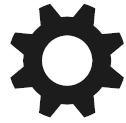 7 --> Ctrl dial setup
7 --> Ctrl dial setup
What it Does Lets you customize what the Control Dial and the Control Wheel do
Recommended Setting 
This parameter allows you to swap the functions of the front and rear control dials during times when you’re selecting shutter speed or aperture.
|
The front dial changes the shutter speed, the rear dial changes the f/stop. |
|
The front dial changes the f/stop, the rear dial changes the shutter speed. |
This parameter matters most when you’re in manual exposure mode (where you need to be able to set both variables); when you’re in Aperture or Shutter priority mode, you’ll notice that BOTH control dials do exactly the same thing, so this parameter has no effect in those modes, unless you enable the “Dial Exposure Compensation” feature (next section).